먼저 gitlab 사이트에 친절하게 알려준다. 그대로 실행하면 된다.
https://about.gitlab.com/install/
Download and install GitLab
Learn about the various GitLab installation packages and downloads for Ubuntu, Debian, Docker, Google Cloud, and many more.
about.gitlab.com
1. Gitlab 설치

$ sudo apt-get update
$ sudo apt-get install -y curl openssh-server ca-certificates tzdata perl
$ sudo apt-get install -y postfix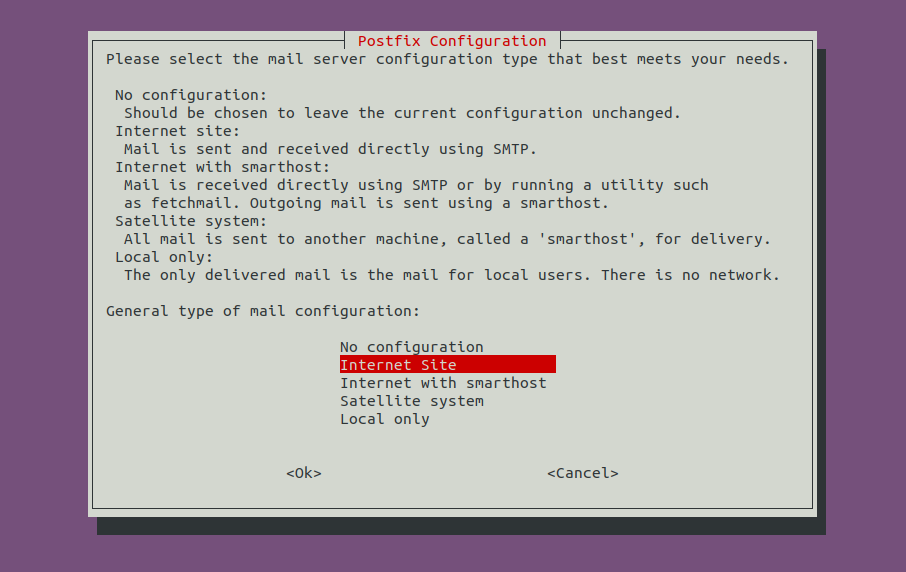
$ curl https://packages.gitlab.com/install/repositories/gitlab/gitlab-ee/script.deb.sh | sudo bash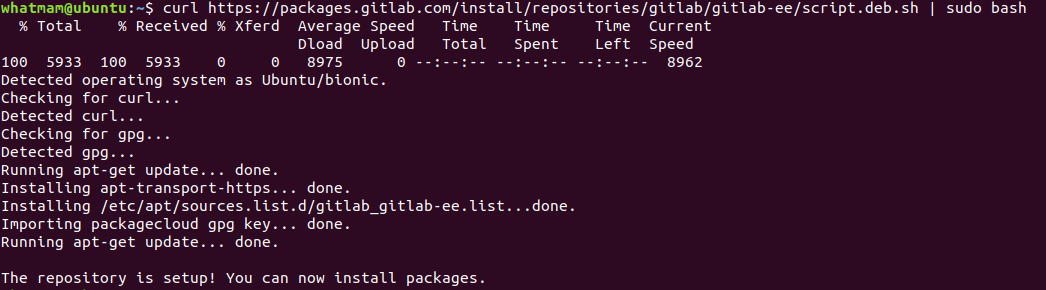
$ sudo apt-get install gitlab-ee
* 설치 중 error 나면서 gitlab-ctl reconfigure 을 하라고 한다. 이유는 모르겟으나 시키는대로한다.
$ sudo gitlab-ctl reconfigure
$ sudo apt-get install gitlab-ee
2. Gitlab 설정
1.external.url 수정
$ vi /etc/gitlab/gitlab.rb
external_url 'http://127.0.0.1:8888'* 웹에 http://127.0.0.1:8888로 접속하여 확인한다.
2. root 비밀번호 수정
초기 비밀번호는 /etc/gitlab/initial_root_password에 있음 로그인 후 비밀번호 변경하여 사용
ID : root
Password: SCqxIYUAtUQzsiB29a49nVoj9w0peh4E59HgC5//83o=
또는 다음과 같이 설정
$ sudo gitlab-rails console -e production
=> user = User.where(id:1).first
=> user.password='test1234'
=> user.password_confirmation='test1234'
=> user.save
=> exit
2. Gitlab Version 확인
$ sudo gitlab-rake gitlab:env:info

gitlab apt install error solved
'Gitlab' 카테고리의 다른 글
| Gitlab 한국어 설정 (0) | 2022.01.14 |
|---|---|
| [Gitlab] ERROR: Uploading artifacts as "archive" to coordinator... too large archive (0) | 2022.01.14 |
| Gitlab runner install & CI/CD (0) | 2022.01.14 |
| Migrating from SVN to GitLab (0) | 2022.01.11 |